Whenever you are protecting your course content with a product, that content will inherit the access restriction rules set at product level.
However, you can use a separate set of options if you want to offer some course content for free to everyone.
This means that you can override the parent product access restriction rules, and offer free course content to your website visitors:
Here’s how you can do that:
1. Set Up Your Course
First, create and publish your course:
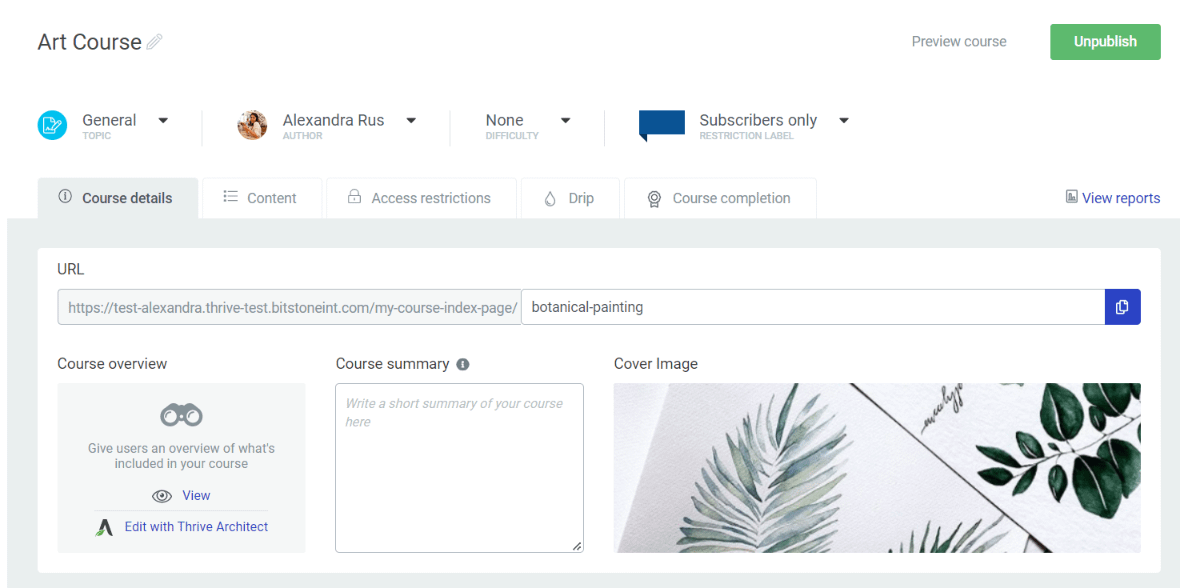
Then, make sure you add it to a product:
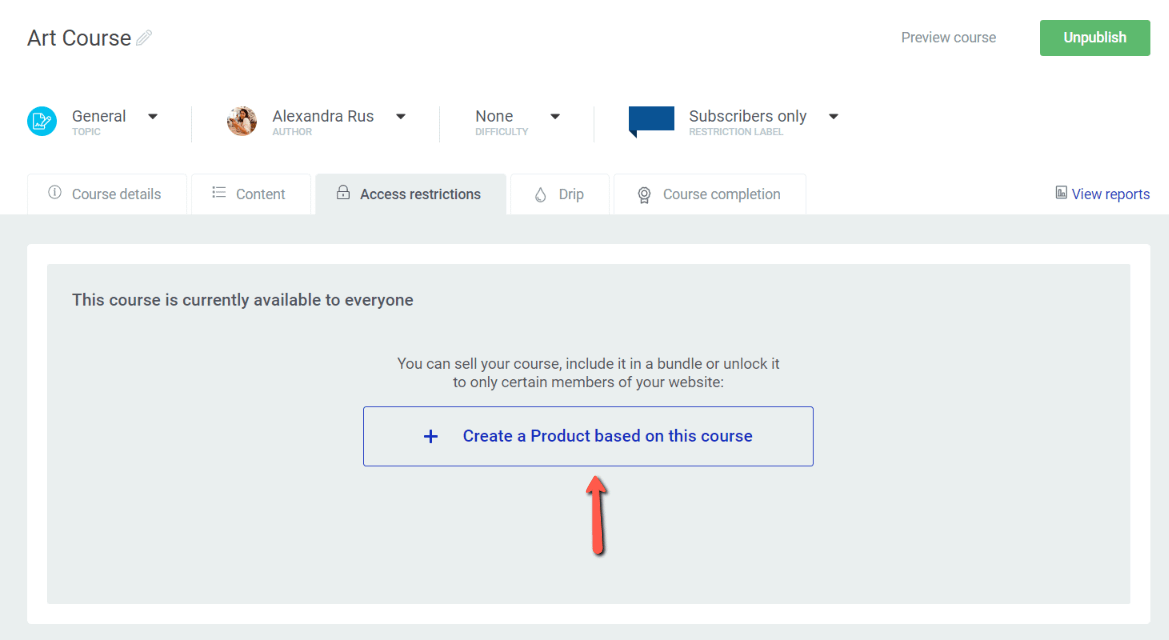
Here’s a detailed article if you want to learn more about how to do that:
You will be taken to a new dashboard, where you can set up various access restrictions and requirements (such as selling your course through a checkout or membership plugin, applying a Drip schedule):

However, if you want to leave it as it is that’s perfectly fine, as the course is protected by the product. You can simply return to the main course dashboard from here:
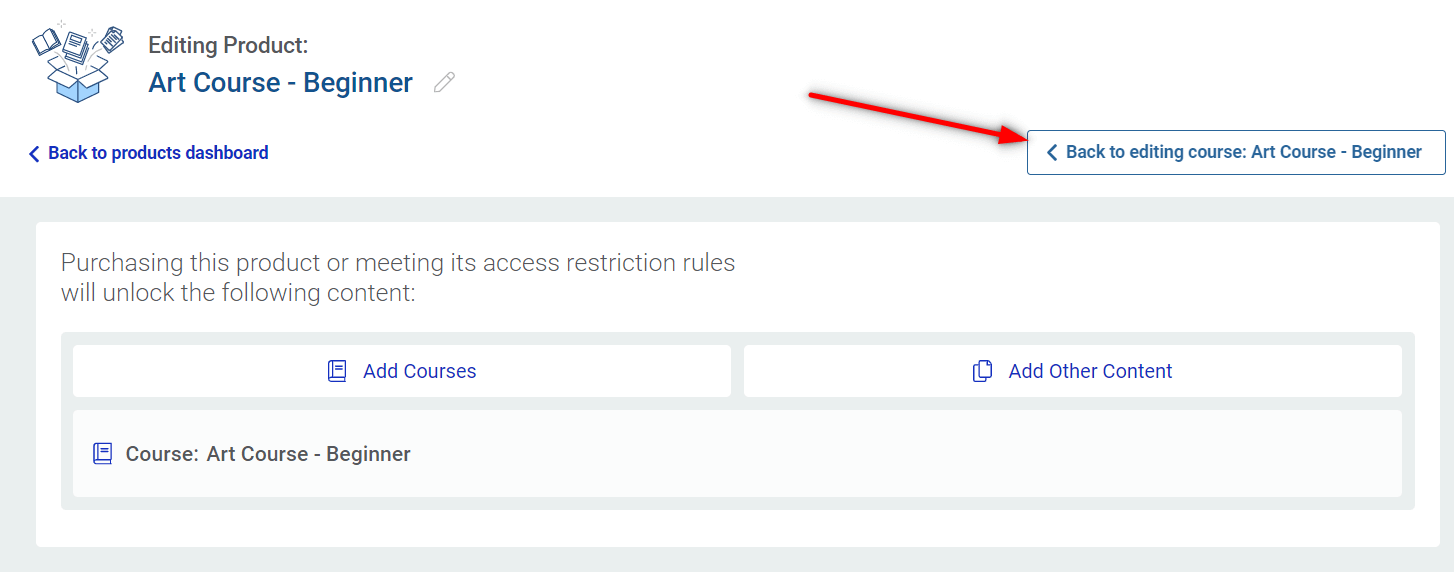
Give Free Access to a Lesson
Access the “Content” tab of the course main dashboard:
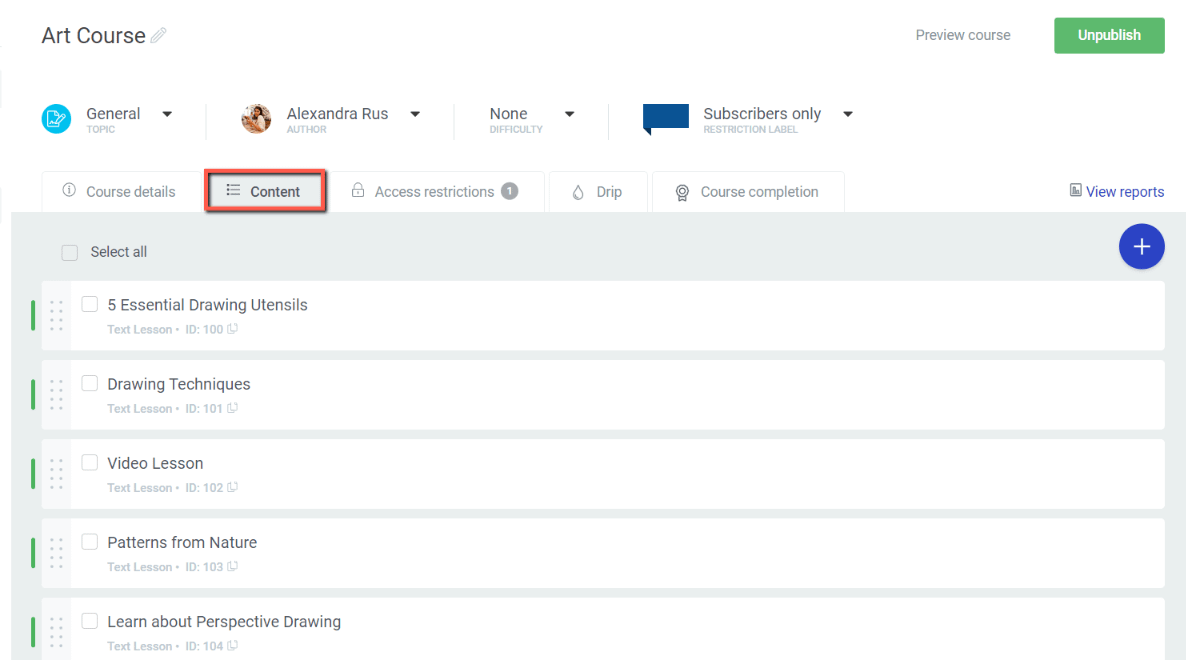
Hover over the lesson you want to offer for free and select “Edit details” from the sub-menu that opens:
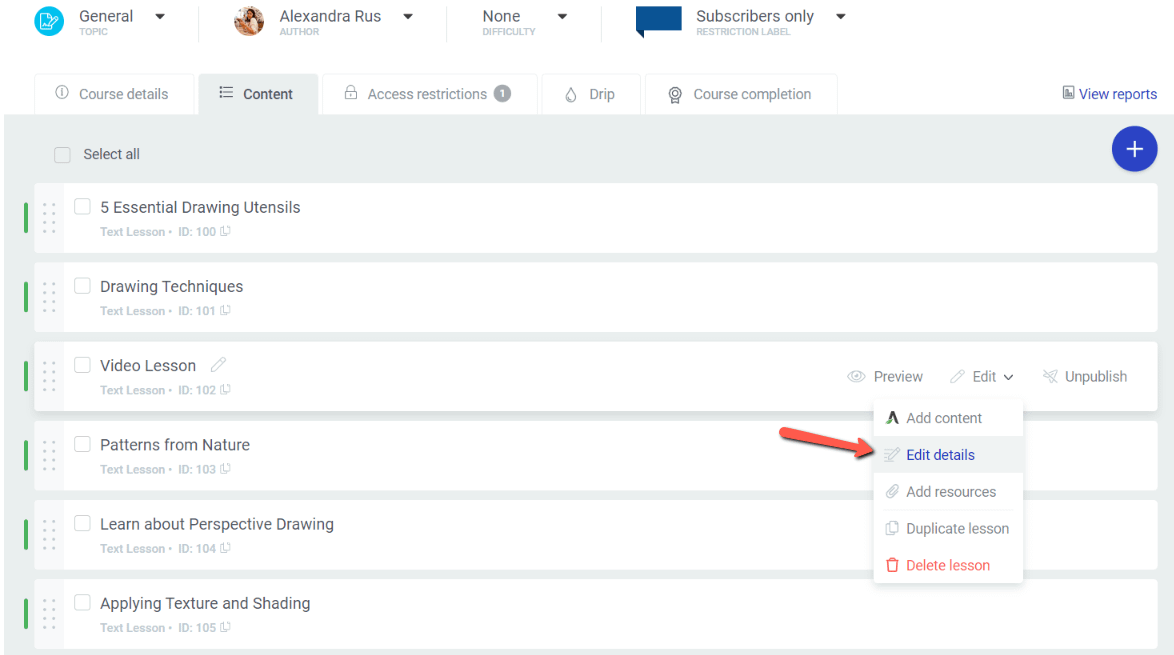
In this lightbox that opens up on the screen you’ll be able to give users free access to the selected content:

Open the drop-down list and make your selection (in this case, this lesson will be offered for free to all users, no prior registration required):
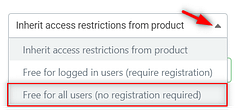
Save your selection:

Your lesson will be marked as free in the course content list:

In order to view how this would look like to any visitor, preview the content in a private window. You will notice that the lesson offered for free is clickable, whilst the remaining content is grayed out as it is protected by the access restriction rules:
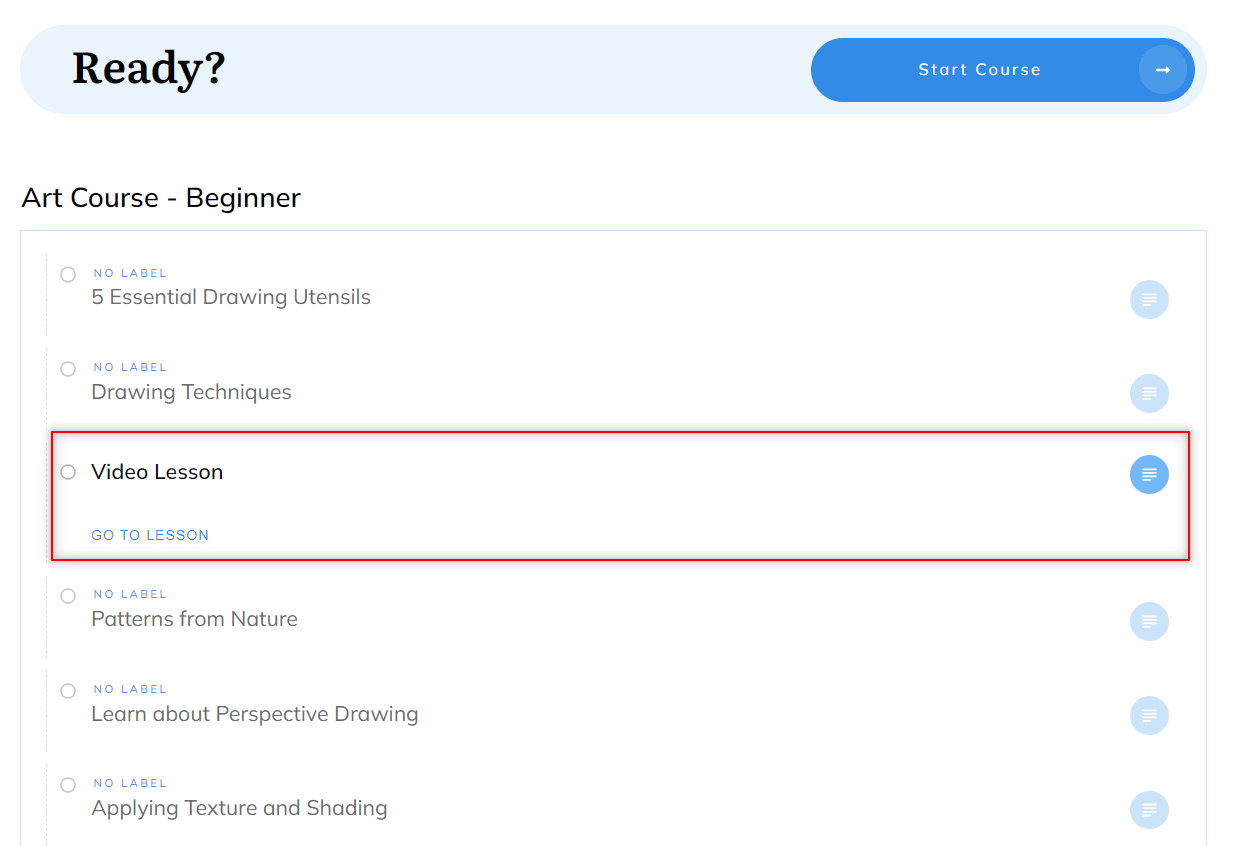
This option comes in handy whenever you want to offer content for free, while still taking advantage of the features offered by the access restriction rules set at product level.
Please check out our Thrive Apprentice knowledge base section, if you want to learn more about how to customize your online school.