When setting up the WordPress account connection for a “Lead Generation” element, you will have to choose a role that you want to provide for the newly signed-in users:
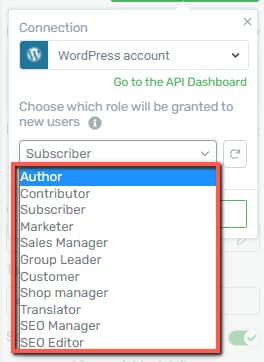
You will have to be careful and pay attention to the role chosen here, as each type of role will offer different permissions.
Some of the roles from this list depend on the membership plugins that you have installed and activated on your site.
WordPress Default Roles
Author
A user with the “author” role will be able to upload files, write, edit, publish, and delete their own articles.
They are also able to edit their profile/change the password.
Contributor
Users with the “Contributor” role will be able to edit and delete their own posts, but they can’t edit or delete published posts.
Subscriber
The “Subscriber” role is the most limited one. This will only let the users create and edit their WordPress account, but not bring any modifications to the content.
Other Roles
Then, depending on the plugins that you have installed, the list can go on. Here are some examples of plugins that can expand the list of user roles:
WooCommerce User Roles
As a first example, if you are using WooCommerce, you will also have these roles:
Customer
You can set this role to be assigned to the new customers, once they create a new account. This will be similar to the subscriber role, as the users will be able to create and edit their account and, additionally, edit and view their past or current orders.
Shop Manager
This one allows the user to run the operations side of your WooCommerce store. However, they will not have permissions to edit back-end functionality (files/code/etc).
They are able to manage the WooCommerce settings, create and edit products, as well as access the reports.
The “Shop Manager” role also includes adding, editing, and publishing posts and media, including those that are written by other users.
Shop managers will also be able to moderate comments and edit categories and tags.
Loco Translate Roles
If, for example, you’re using Loco Translate, after installing the plugin, another role will appear in this list, the “Translator” role:
Translator
This one will only allow the user to access the dashboard, profile, and the “Loco Translate” plugin:
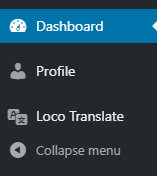
LearnDash User Roles
If you’re using this plugin, you will be able to use the “Group Leader” role, as well.
Group Leader
The “Group Leader” user role allows some limited back-end admin privileges, such as viewing the course progress of other learners in the group, seeing their assessments, and sending group emails.
However, their back-end access is limited to what you allow. A “Group Leader” will not be able to change settings or create content beyond what is allowed for their user role.
Groundhogg User Roles
Marketer
The Marketer role allows users to edit and publish or delete posts and comments, and they will also be granted full Groundhogg permissions.
This role is useful if you have a team member who you want to manage Groundhogg, but do not want to provide full access to the site.
Sales Manager
These roles have the lowest level of permissions and will only be able to edit and create new contacts, they can also only see their own contacts.
You can grant someone this type of access if you want them to manage the sales, but you don’t want them to change or see anything besides their associated contacts.
Yoast SEO User Roles
Search Engine Optimization plugins can also come with new user roles. When you install Yoast SEO, these are the two user roles that will be added to the list:
SEO Manager
This role will provide the user the ability to edit the Yoast SEO settings and metadata information.
SEO Editor
This role will not allow the user to edit any plugin settings or metadata, they will only be able to edit the SEO content box from pages/posts, and any other areas that they might need to adjust.
These were some examples of the roles that can be granted to the newly signed-up users.
If you need more information about Thrive Architect and all of its features, make sure to check out the knowledge base articles and tutorials, here.
I really hope this article was useful. If so, don’t forget to rate it with a smile below 😄